Sentence Key
Sentence Key 2.0 iincludes 72 sentences and animated pictures. Sentence Key Chores is a similar app with 91 new sentences and pictures.
Beginning language learners create a sentence with words or picture symbols, then see the sentence animated!
Suitable for special education needs including AAC users and learners with autism, orthopedic impairment, or language disorders.
Title Screen
Sentence Key 2.0 is designed to work well on iPhones and iPads. It runs in Landscape mode so that the sentence can be created and read from left to right. Select Make to create a new sentence from the set of words and symbols shown, or select Match to create a sentence that matches a picture.
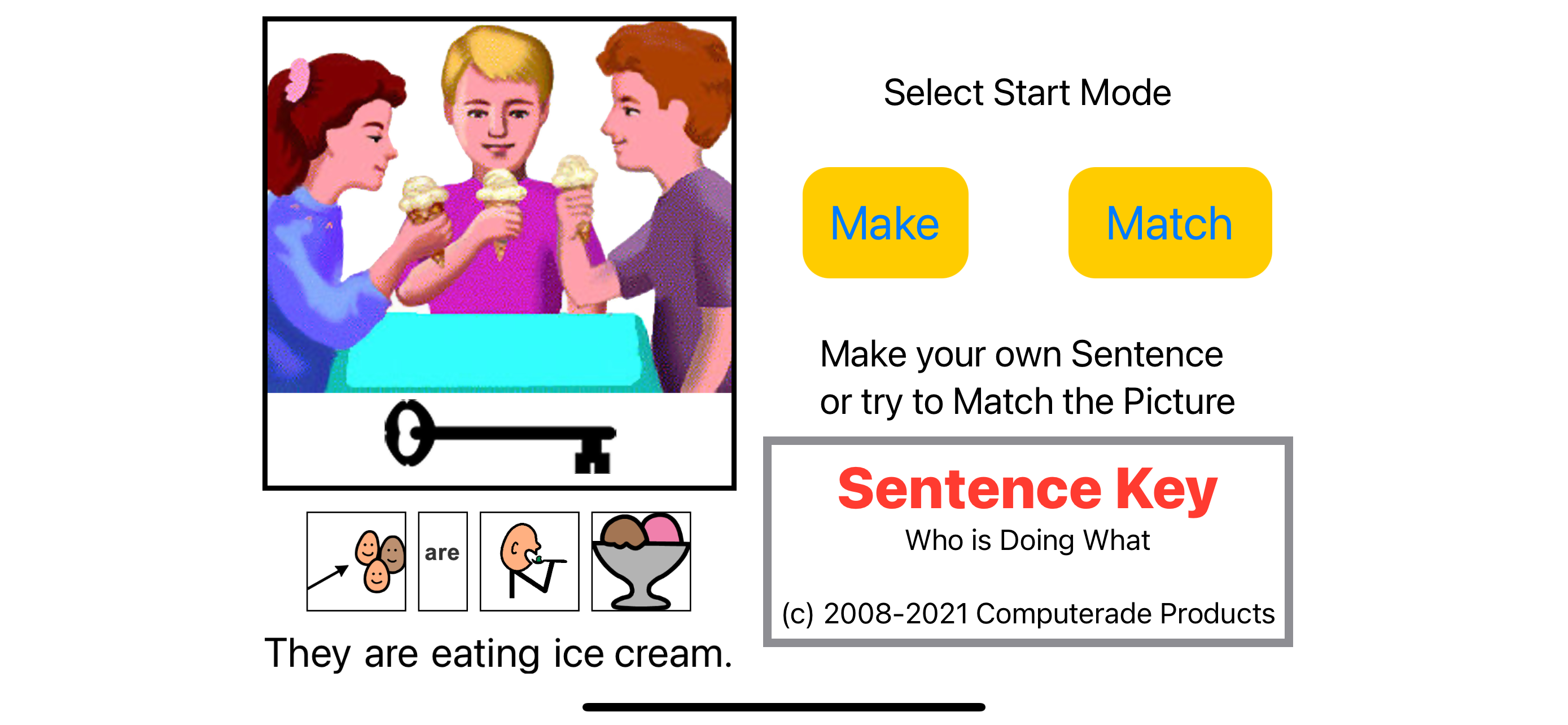
Features
· Select four symbols or words to "write" a sentence.
· 72 possible animated sentences.
· Text and speech in correct grammatical form
· Touch the text below the animation to replay and hear it again.
· Word-by-word highlighting promotes word recognition.
· Choices are color-coded (Yellow-subject, Green-verb, Orange-object)
· User-friendly: no in-app purchases, ads or links.
Sentence Key - Make Mode
This is a typical screen shot (on an iPhone) when the student has made a valid sentence and it is being voiced while highlighting the words.
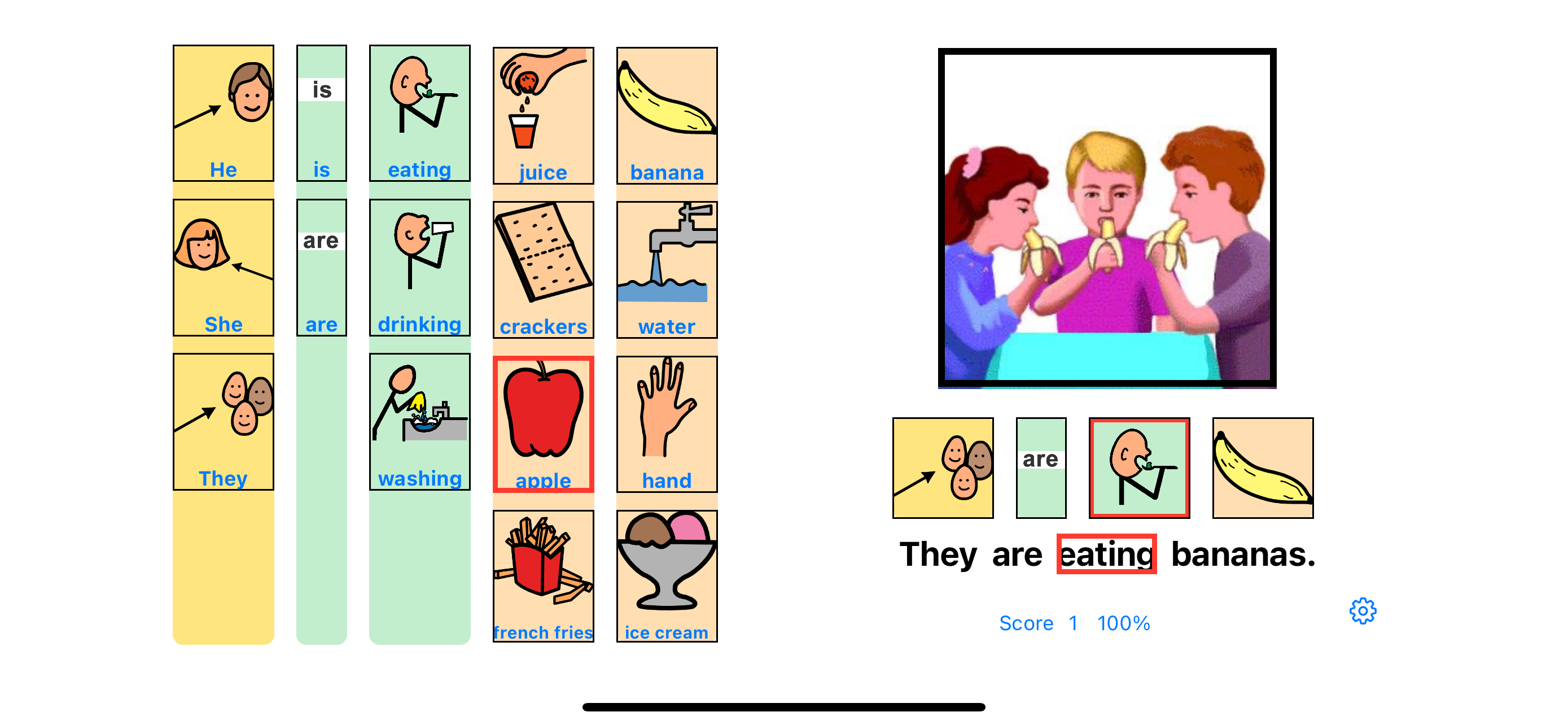
The student makes a valid sentence by selecting words/symbols in the proper order. The student is rewarded by an animation that illustrates the sentence. There are about 30 symbols (words) arranged in 8 sets and 72 possible sentences.
Sentence Key - Single Switch AutoScan
Sentence Key can be used with an external bluetooth switch. If autoscan is On, symbols/words are highlighted and the student selects the highlighted symbol/word by pressing the switch Touching the picture area of the screen can also be used to make a selection
Sentence Key Chores - Normal Mode
Sentence Key Chores is a separate app with 91 new sentences and pictures. It does not require the original sentence key app. This is a typical secreen shot (on an iPad) showing a set of "chores" symbols.
 (5th generation) - 2021-08-03.png)
The teacher/aide/parent can change the symbols and setup other options by touching the Options button and then touching OK to confirm. The options button is the gear symbol at the bottom right.
Options Screen - Change Symbol Set etc.
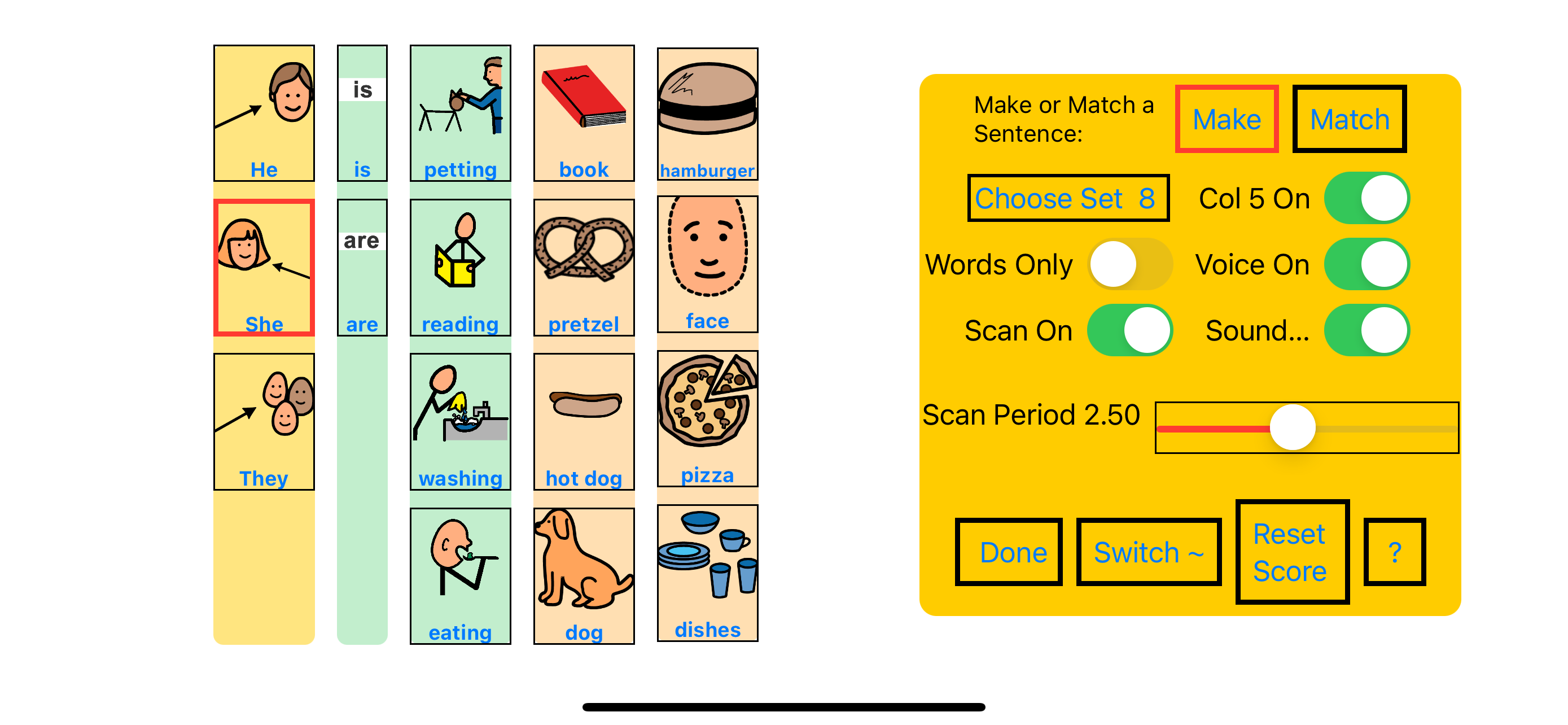
Options:
- Select Make (create) or Match (a picture) mode
· Choose from 8 pre-arranged sets of symbols/words.
· Show Column 5: only one, or two columns of objects.
· Show Words Only, or with symbols.
· Set Scan On or only direct selection of symbols/words.
· Adjust the Scan Period - slower or faster.
· Change the Key Code for an external bluetooth switch.
Student Screen - Match Picture Mode - Words Only
 (5th generation) - 2021-07-28.png)
In Match Picture mode, the student must select words/symbols in the proper order to describe the picture. A random picture is shown based on the current set of words/symbols.
Common Core Standards
Sentence Key supports the common core standards in Language Arts.
· Writing: Use a combination of drawing, dictating and writing to compose informative text.
· Reading, Foundational Skills: Demonstrate understanding of the organization and basic features of text.
· Language: Demonstrate command of the conventions of standard English grammar.
· Reading Informational Text: Describe the relationship between illustrations and the text in which they appear.
Sentence Key is family- friendly and suitable for school use. It does not include advertisements, web links, or in-app purchases.

---> more information about Options
---> credits and acknowledgements
Copyrights
Sentence Key for iPad ©2013 by Computerade Products, Cardiff, CA.
Sentence Key Chores for iPad ©2013 by Computerade Products, Cardiff, CA.
All Rights Reserved.
Apple and iPad are trademarks of Apple Inc.
The Picture Communication Symbols ©1981–2010 by Mayer-Johnson LLC.
All Rights Reserved Worldwide. Used with permission.
updated August 7th, 2021